You can install the “Group Policy Management” feature in a Windows 2012 R2 server from “Server Manager”, select “Add roles and features”
If the “Before you begin” page displays click Next, you have the option at the bottom to “Skip this page by default”, select this if you don’t want to see this page in the future. Click “Next>”.
Leave the default of “Role-based or feature-based installation” and click “Next>”.
By default your server will already be selected on the “Server Selection” screen, if it is not then select it and click “Next>”.
Do not select anything at the “Server Roles” screen, simply click “Next>” to move on to the “Features” screen.
At the “Features” screen select “Group Policy Management” and click “Install”

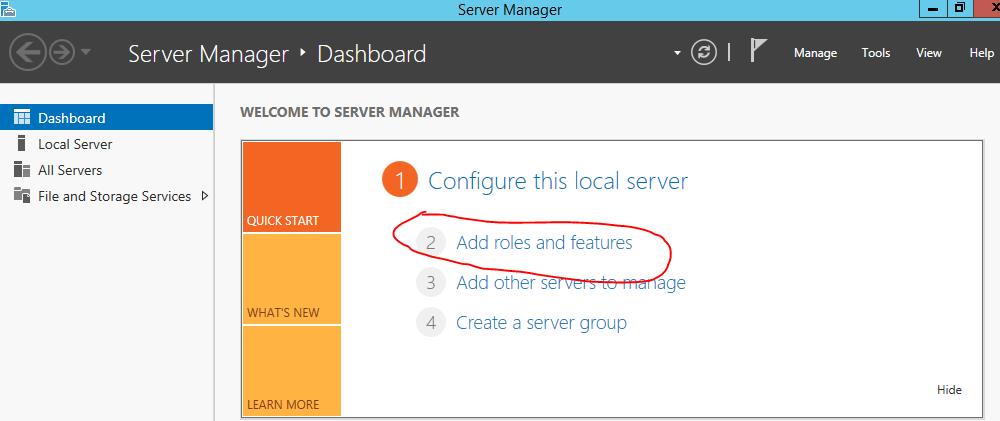
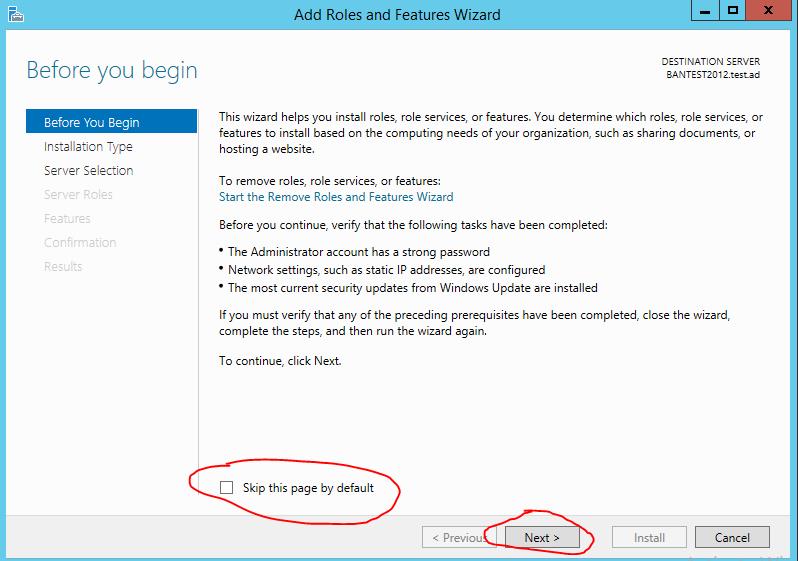
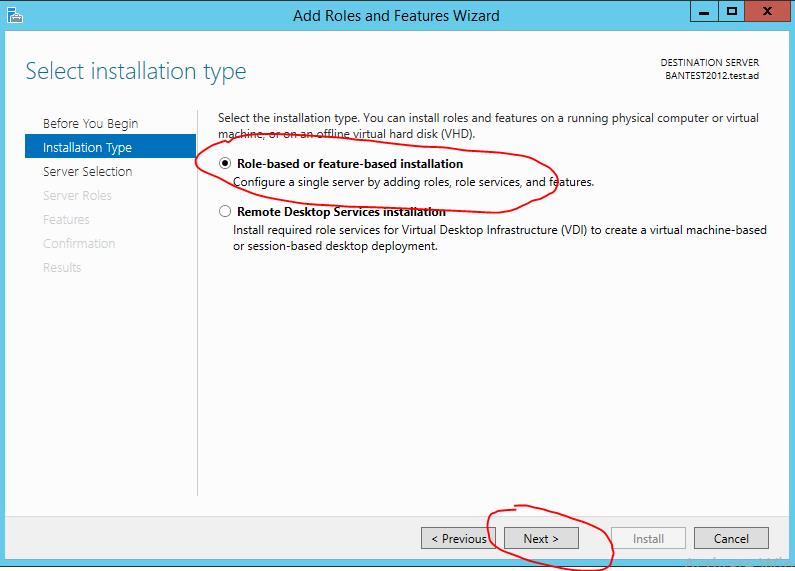
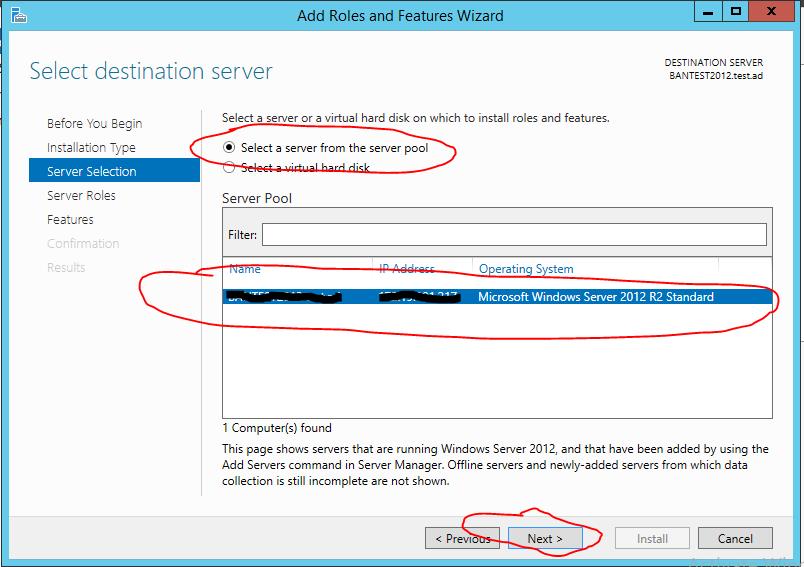
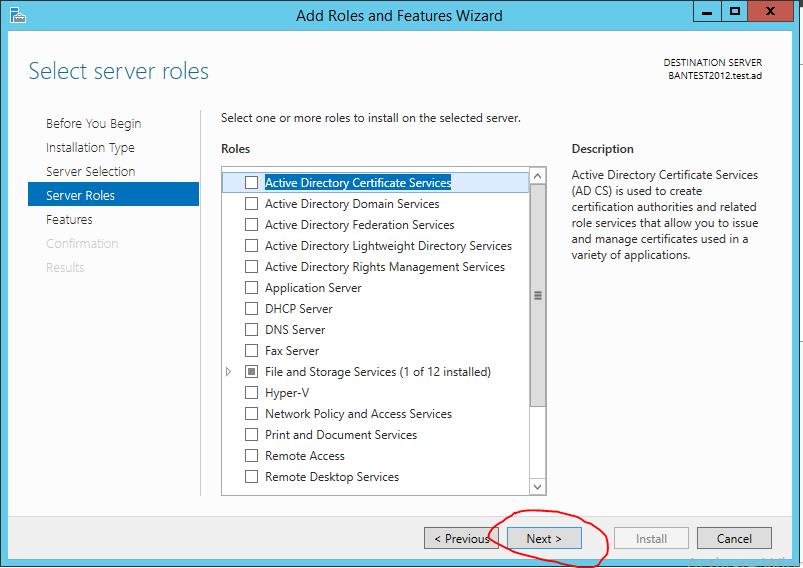
Pingback: Windows 2012 R2 Group Policy Settings including MSS Settings | Pelicano Computer Services