I have recently upgraded a VMware vCenter 5.1 with Multi-Site Single Sign On from version 5.1 to version 5.1 update 1. This is the process I used and some observations.
I upgrade one site completely first and left it running on the new version for a week before upgrading the other site.
Because the environment had Single Sign On running in a multi-site configuration I did NOT use the “Simple Install”.
The vCenter servers were running as virtual machines so I found out which ESXi host they were running on and then used the VMware vSphere Client to connect directly to the ESXi host the vCenter server was running on. I could then attach the VMware vCenter 5.1U1 ISO to the vCenter server from my local disk.
I ran autorun.exe from the CD which displayed the following menu.
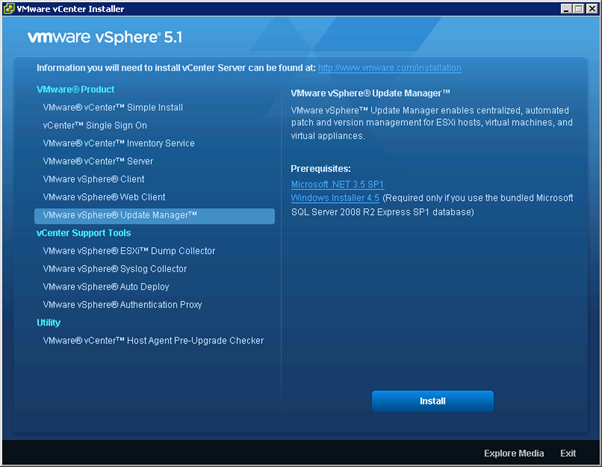
I then just working through each of the individual installers (at each site all of these were installed on the same server), i.e.
- vCenter Single Sign On
- VMware vCenter Inventory Service
- VMware vCenter Server
- VMware vSphere Client
- VMware vSphere Web Client
- VMware vSphere Update Manager
When installing vCenter Singe Sign On you will be prompted for the Single Sign On admin password, i.e. the password for admin@SYSTEM-DOMAIN, so make sure you know this before performing the upgrade. A reboot of the server will be required following this install.
When installing the VMware vCenter Inventory Service the installer window disappears, just be patient as it does re-appear again after a few minutes. Don’t try running another installer!
When installing the VMware vCenter Server, if the DSN for the vCenter Database uses Windows Authentication then you need to be logged on to the server as a user with access to the database. The first time I run the VMware vCenter Server installation I was logged on as the local administrator that did not have access to the database and the installation did not work.
When installing VMware vSphere Update Manager you need to enter the password for the user the VMware vSphere Update Manager Service runs as so make sure you know this before performing the upgrade.
The VMware vSphere Client was installed on the server so I upgraded this also.
What I noticed was that after I had upgraded the first server I could still access it with my existing vSphere Client (v5.1.0 build 941893), I was expecting to be prompted to upgrade it. I however did manually upgrade it by running the VMware-viclient.exe from the v5.1U1 ISO. This upgraded my vSphere Client to v5.1.0 build 1064113.
I had to upgrade the Update Manager plug-in within the vSphere Client.
This completed the upgrade of the first server. I left this a week running in a mixed version without any issues and then repeating the tasks on the second site a week later. The build number of the upgraded server was 5.1.0 1064983. Note there is an issue with this build with logging on if you have multiple domains and you are a member of more than 19 groups. A later build is now available, listed as v5.1U1a, that fixes this issue.
Before upgrading either server I took a backup of the server, the environment used IBM N series (rebadged NetApp) storage and had the Virtual Storage Console installed so I used this to take a snapshot of the Datastore the server used. I also backed up the vCenter, SSO and Update Manager SQL databases using SnapManager for SQL before the upgrades.
The environment had Virtual Storage Console (VSC) v4.1 installed and this has been working fine with vCenter 5.1U1. From memory I had to upgrade VSC from v4.0 to v4.1 when upgrading vCenter from v4.1 to v5.1, so if you are already running vCenter 5.1 and have the IBM/NetApp VSC then you should already be on VSC v4.1.
Once I had both servers upgraded to vCenter v5.1U1 I upgraded vCenter Operations Manager from v5.6 to v5.7. This has been working OK as v5.6 with the first server upgraded to vCenter v5.1U1 when using a web browser directly to the vCenter Operations Manager UI but when using it via the VMware vSphere Client I was receiving some script errors. This still appears to be an issue after the upgrade to v5.7.
