While installing VMware Site Recovery Manager 5.1.x I had an issue where the service failed to start with the following error message
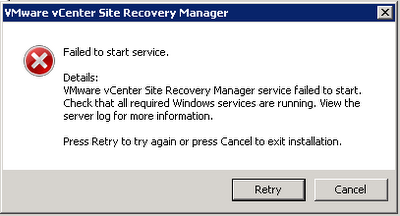
The setup was as follows: –
- vCenter Server 5.1 Update 1 on its own server
- SQL Server 2008 R2 on its own server
- Site Recovery Manager on its own server
Process I used was
- Created a user in Active Directory to be used by SRM, e.g. SRM_User.
- Added this user to the SQL Server.
- Created a new database on the SQL server for SRM and gave the SRM User db_owner access to it.
- Created a 64-bit ODBC DSN on the SRM Server to access the database, remember SRM 5.1 is a 64-bit application so requires a 64-bit DSN instead of a 32-bit DSN as in previous versions. The DSN used Windows Authentication.
- Installed SRM on the SRM server and got the error displayed above.
To fix this I changed the VMware Site Recovery Manager service to logon as the AD SRM_User. I also had to add the SRM_User as a local administrator on the SRM server. You need to change the service while the error message is displayed and then click Retry.
Perhaps if the ODBC DSN used SQL authentication I could have left the service to run as the Local System Account. Further testing required to verify this.
I also did the following but not sure if it was important or not:
-
Gave the SRM_User the following server roles on the SQL Server (the SRM documentation says that the user must have Bulk insert, connect and create table access)
- bulkadmin
- dbcreator
- When I created the SRM database I set the owner to be SRM_User instead of granting the user access after I created the database, doing this sets the dbo user of the database to be the SRM_User with a default schema of dbo. The SRM documentation says that the schema name should match the user name.
I will have to do further testing to see if these are important.
